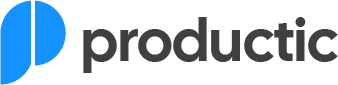In today’s digital landscape, accessibility is not just a compliance requirement but an essential component of user-centered design. Figma, as a powerful design tool, offers extensive capabilities to build accessible design systems, ensuring that products are usable by everyone, including people with disabilities. This article delves into the best practices for creating inclusive Figma design systems and how to effectively implement them for enhanced user experience.
Understanding the Importance of Accessibility in Design Systems
Before diving into the specifics of Figma, it’s crucial to understand what accessibility entails and why it matters. Accessible design ensures that digital products are usable by people with a wide range of abilities and disabilities. This inclusivity not only broadens your user base but also reflects ethical business practices and compliance with global standards.
To incorporate accessibility into your designs effectively, you must consider various aspects such as color contrast, keyboard navigability, screen reader compatibility, and semantic HTML. These elements help users with visual, motor, auditory, and cognitive disabilities to navigate and interact with your product efficiently.
Setting Up Accessible Design Systems in Figma
Figma facilitates the creation of robust design systems that can adapt to the needs of all users. Here’s how you can set up an accessible design system in Figma:
1. Use Semantic Components
Create components that carry meaning and structure. For instance, buttons, checkboxes, and radio buttons should be designed in a way that their function is clear even without visual cues. This practice helps screen readers interpret the elements correctly, enhancing the navigability for visually impaired users.
2. Ensure Sufficient Color Contrast
Color contrast is pivotal for users with visual impairments. Tools like the WebAIM Contrast Checker can help ensure that text stands out against background colors, meeting WCAG (Web Content Accessibility Guidelines) standards.
3. Implement Focus Indicators
Design clear focus indicators for interactive elements to aid those using keyboards for navigation. These indicators make it easier to identify which element is active, thus improving usability for people with motor disabilities or visual impairments.
Incorporating Best Practices for Enhanced Usability
Beyond basic setup, incorporating advanced accessibility features into your Figma design systems can significantly enhance user experience.
1. Adaptive Layouts
Ensure your designs are responsive and adaptable to various devices and screen sizes. This flexibility supports users with low vision who may rely on screen magnification tools.
2. Text Alternatives
Provide text alternatives for non-text content. This practice helps users who depend on assistive technologies understand what information the visual content conveys.
3. Keyboard Accessibility
Design streamlined navigation that works with keyboard shortcuts. Users who cannot use a mouse should be able to access all functionalities via keyboard alone.
Figma Plugins and Resources for Accessibility
Figma offers plugins that can automate several aspects of designing for accessibility:
- A11y – Color Contrast Checker: Automatically checks color contrast ratios against WCAG guidelines.
- Figmints: Provides quick fixes for common accessibility issues within your designs.
- Able – Accessibility Checker: Reviews your Figma files to ensure they meet accessibility standards.
Incorporating these tools within your design workflow enhances efficiency and ensures compliance with accessibility standards right from the start of your project.
In Closing
Mastering accessible design in Figma not only expands your reach to a more diverse audience but also reflects a commitment to quality and inclusivity in product development. By implementing the best practices discussed here, you can create Figma design systems that are not only visually appealing but are also universally usable. Remember, making your designs accessible is an ongoing journey that benefits all users.
To further explore how to integrate accessibility into your projects or to learn more about specific techniques and tools in Figma, visit our comprehensive guides on Accessibility & Inclusion. Stay updated on new trends and developments by checking out our posts under What’s New.